Manual Node Upgrade
Any syntax in
<>brackets is a user’s unique variable. Exchange with a corresponding name without the<>brackets.
Upgrading your node is a straight forward two-step process:
1. Updating the binary and ~/.nym/<NODE>/<YOUR_ID>/config/config.toml on your VPS
2. Updating the node information in the mixnet smart contract. This is the information that is present on the mixnet explorer.
Step 1: Upgrading your binary
Follow these steps to upgrade your node binary and update its config file:
- Pause your node process.
- if you see the terminal window with your node, press
ctrl + c - if you run it as
systemdservice, run:service <NODE> stop
- if you see the terminal window with your node, press
- Replace the existing
<NODE>binary with the newest binary (which you can either compile yourself or download. - Re-run with the same values as you used initially for your
<NODE>. This will just update the config file, it will not overwrite existing keys.- if your node is not automated, just
runyour<NODE>with./<NODE> run --id <ID>. - if you automated your node with systemd (recommended) run:
- if your node is not automated, just
systemctl daemon-reload # to pickup the new unit file
service <NODE> start && journalctl -f -u <NODE>.service # to monitor log of you node
If you prefer to automate the process, try to setup your flow with Nymvisor.
Step 2: Updating your node information in the smart contract
Follow these steps to update the information about your <NODE> which is publicly available from the nym-api and information displayed on the Mixnet explorer.
You can either do this graphically via the Desktop Wallet, or the CLI.
Updating node information via the Desktop Wallet (recommended)
- Navigate to the
Bondingpage and click theNode Settingslink in the top right corner:
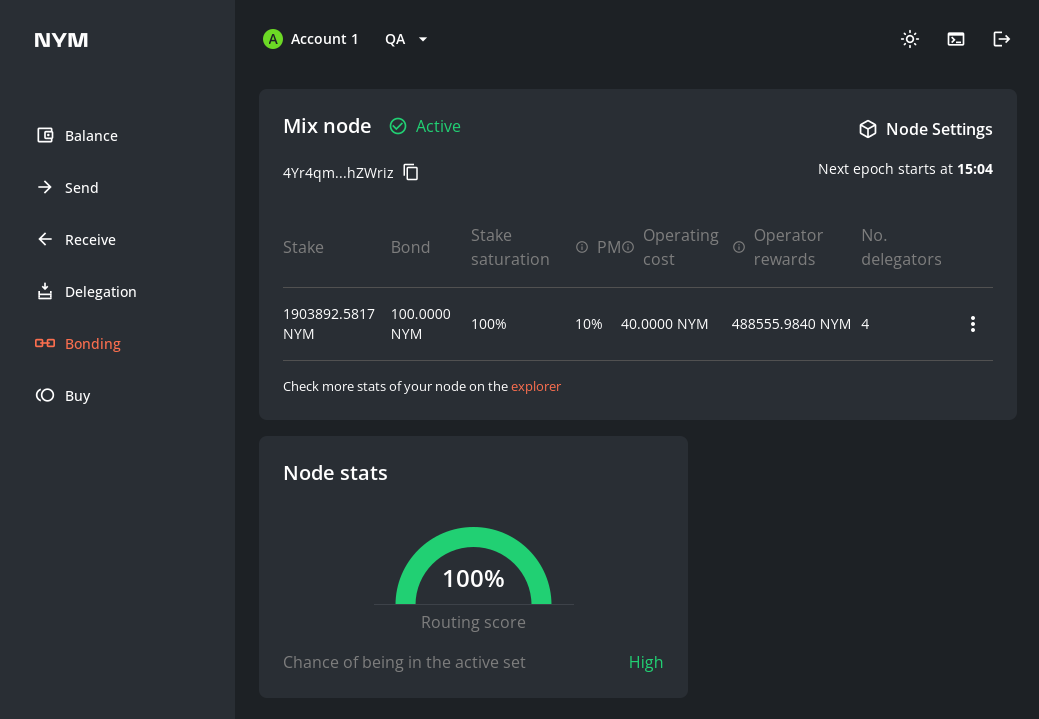
- Update the fields in the
Node Settingspage (usually the fieldVersionis the only one to change) and clickSubmit changes to the blockchain.
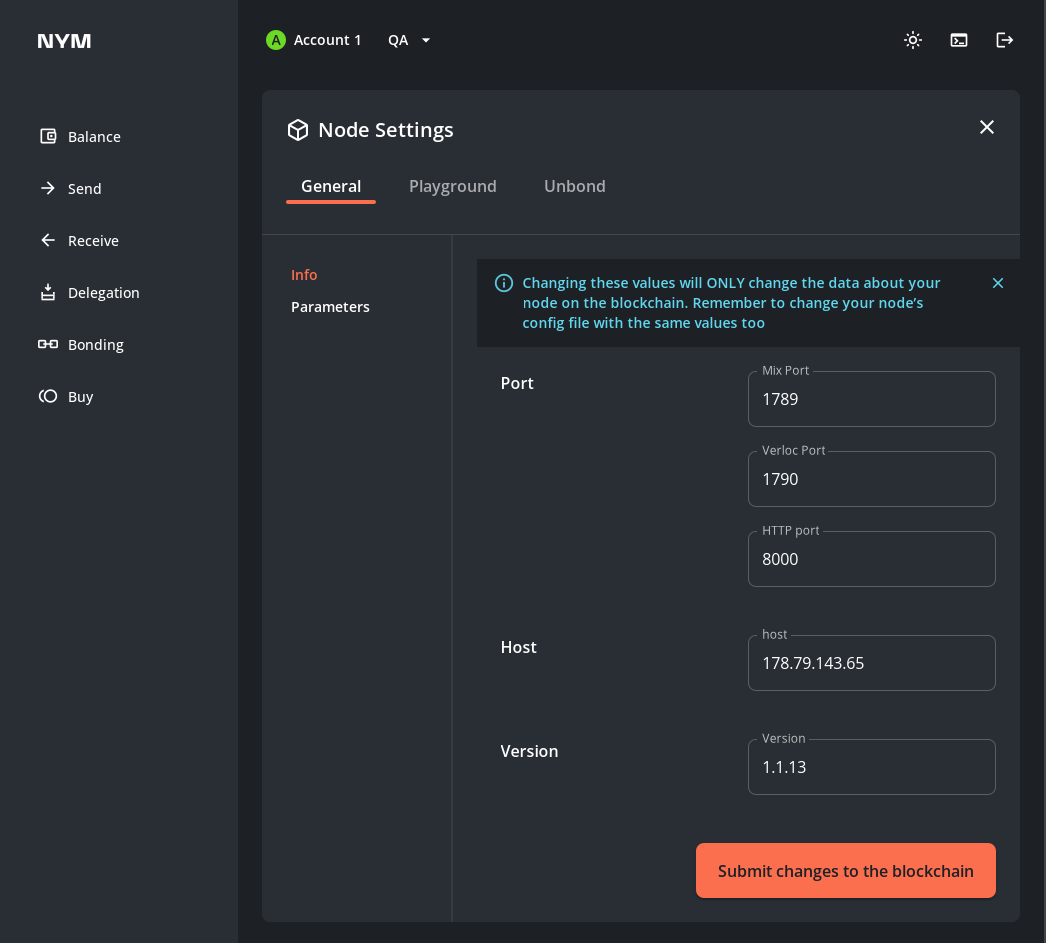
Updating node information via the CLI
If you want to bond your <NODE> via the CLI, then check out the relevant section in the Nym CLI docs.
If you run a Gateway, visit Nym Harbour Master to get all the probe info about your node directly from API.
Upgrading your validator
Upgrading from v0.31.1 -> v0.32.0 process is fairly simple. Grab the v0.32.0 release tarball from the nyxd releases page, and untar it. Inside are two files:
- the new validator (
nyxd) v0.32.0 - the new wasmvm (it depends on your platform, but most common filename is
libwasmvm.x86_64.so)
Wait for the upgrade height to be reached and the chain to halt awaiting upgrade, then:
- copy
libwasmvm.x86_64.soto the default LD_LIBRARY_PATH on your system (on Ubuntu 20.04 this is/lib/x86_64-linux-gnu/) replacing your existing file with the same name. - swap in your new
nyxdbinary and restart.
You can also use something like Cosmovisor - grab the relevant information from the current upgrade proposal here.
Note: Cosmovisor will swap the nyxd binary, but you’ll need to already have the libwasmvm.x86_64.so in place.
Common reasons for your validator being jailed
The most common reason for your validator being jailed is that your validator is out of memory because of bloated syslogs.
Running the command df -H will return the size of the various partitions of your VPS.
If the /dev/sda partition is almost full, try pruning some of the .gz syslog archives and restart your validator process.