Archive page: NymConnect Setup
Since the beginning of 2024 NymConnect is no longer maintained. Nym is developing a new client called [NymVPN](https://nymvpn.com), an application routing all users traffic thorugh the mixnet.
If users want to route their traffic through socks5 we advice to use maintained [Nym Socks5 Client](../clients/socks5/setup.md).In case you want to run deprecated NymConnect, follow these steps:
- Navigate to our Github repository (opens in a new tab) and download NymConnect binary
- On Linux and Mac, make executable by opening terminal in the same directory and run:
chmod +x ./nym-connect_<VERSION>.AppImage- Start the application
- Click on
Connectbutton to initialise the connection with the Mixnet - Anytime you'll need to setup Host and Port in your applications, click on
IPandPortto copy the values to clipboard - In case you have problems such as
Gateway Issues, try to reconnect or restart the application
Connect Privacy Enhanced Applications (PEApps)
Here are some examples of applications which will work behind Socks5 proxy (nym-socks5-client or deprecated NymConnect), to enhance users privacy.
Electrum Bitcoin wallet via NymConnect
To download Electrum visit the official webpage (opens in a new tab). To connect to the Mixnet follow these steps:
- Start and connect NymConnect (or
nym-socks5-client) - Start your Electrum Bitcoin wallet
- Go to: Tools -> Network -> Proxy
- Set Use proxy to ✅, choose
SOCKS5from the drop-down and add (copy-paste) the values from your NymConnect application - Now your Electrum Bitcoin wallet runs through the Mixnet and it will be connected only if your NymConnect or
nym-socks5-clientare connected.
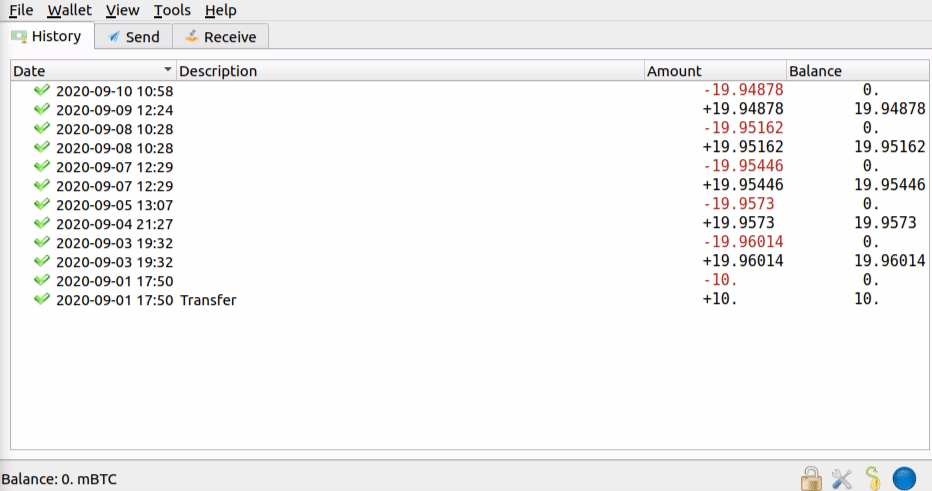
Monero wallet via NymConnect
To download Monero wallet visit getmonero.org (opens in a new tab). To connect to the Mixnet follow these steps:
- Start and connect NymConnect (or
nym-socks5-client) - Start your Monero wallet
- Go to: Settings -> Interface -> Socks5 proxy -> Add values: IP address
127.0.0.1, Port1080(the values copied from NymConnect) - Now your Monero wallet runs through the Mixnet and it will be connected only if your NymConnect or
nym-socks5-clientare connected.
Matrix (Element) via NymConnect
To download Element (chat client for Matrix) visit element.io (opens in a new tab). To connect to the Mixnet follow these steps:
- Start and connect NymConnect (or
nym-socks5-client) - Start
element-desktopwith--proxy-serverargument:
Linux
element-desktop --proxy-server=socks5://127.0.0.1:1080Mac
open -a Element --args --proxy-server=socks5://127.0.0.1:1080To make the start of Element over NymConnect simplier, you can add this command to your key-binding shortcuts in your system settings.
Telegram via NymConnect
- Start and connect NymConnect (or
nym-socks5-client) - Start your Telegram chat application
- Open the Telegram proxy settings.
- Linux: Settings -> Advanced -> Connection type -> Use custom proxy
- MacOS: Settings -> Advanced -> Data & Storage -> Connection Type -> Use custom Proxy
- Windows: Settings -> Data and Storage -> Use proxy
- Add a proxy with the Add proxy button.
- Select SOCKS5 and make sure the port details are the same as those generated by NymConnect. Alternatively, follow this link: https://t.me/socks?server=127.0.0.1&port=1080 (opens in a new tab)
- Save the proxy settings in Telegram.
- Telegram is now running through the Nym Mixnet and is privacy-enhanced! This allows you to connect from regions which blocked Telegram.
- Note if you remain idle on Telegram for a while you might lose connectivity and your messages might not get through via SOCKS5 proxy. If that happens reconnect your NymConnect and reset the proxy again.
Follow this video (opens in a new tab) to see the steps on Telegram setup.